Contents
- 7 Tips to become more productive while working from home
- 1. Start your day off right
- 2. Remember to separate work
- 3. Follow a daily schedule
- 4. Get in touch with your coworkers
- 5. Take breaks regularly
- 6. Pay attention to your health
- 7. Log off
- 8. Bonus Tip: Try Truly Office to Increase your Productivity.
7 Tips to become more productive while working from home
Are you finding it difficult to get the same amount of productivity you do in your regular workspace when working from home? You’re not alone. I’ve been working remotely for over two years and in the same place as you.
The idea of going from a classic 9 to 5 job to working from the comfort of your room sounds fantastic at first. That is until you notice your performance plummeting. Many of the people forced to work from home thanks to the COVID-19 outbreak are starting to become weary of this.
Your worries are not baseless. Tons of researchers, including Stanford professor Nicholas Bloom, have stated that working from home can significantly boost your performance. This is why knowing how to take advantage of your newly discovered comfort is important.
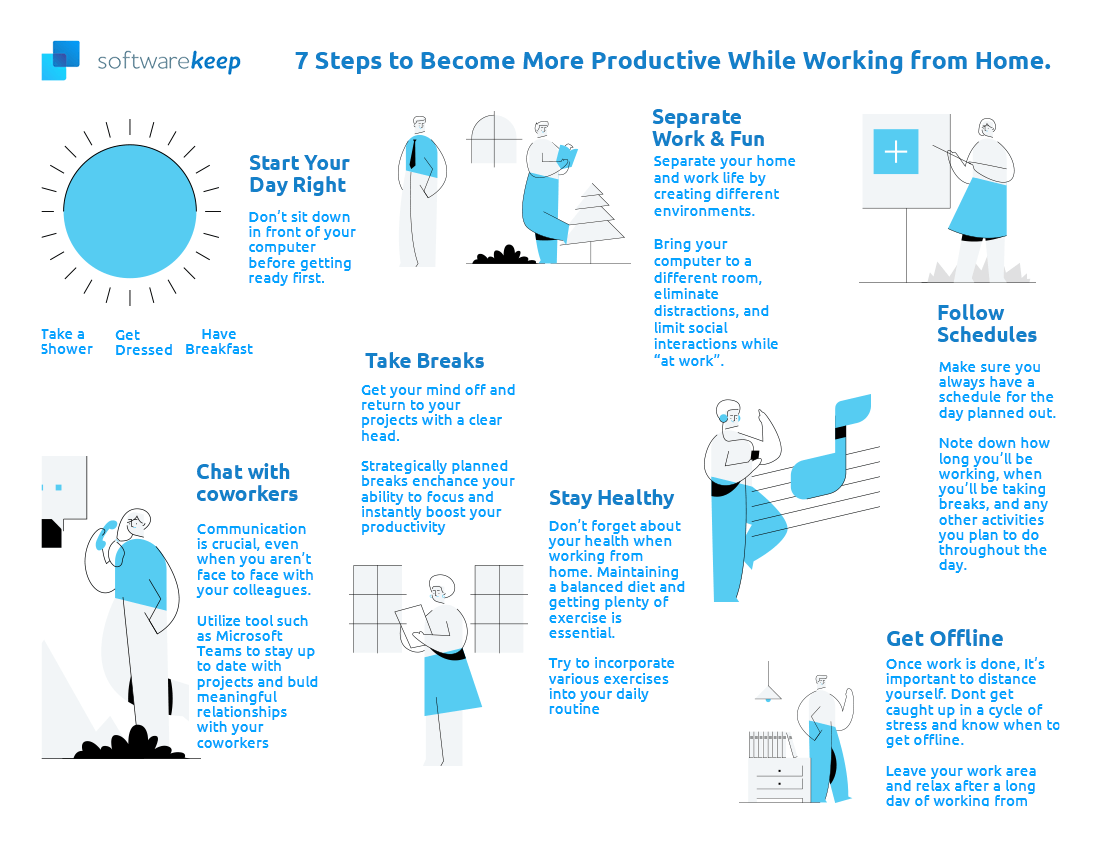
Here are 7 tips for leading a better and more productive remote-work life, based on my experience and what I've learned from others.
1. Start your day off right
Your morning routine makes or breaks how your day goes. I’ve seen people lose productivity because they lack a structured morning to kick off each workday. Trust me, you won’t stay productive if you work in your pajamas without even leaving the bed.
When you wake up in the morning, treat each day as if you’re heading out into the office. Make your bed and take a shower, get changed into proper clothes, and have a filling breakfast. Getting ready like this also allows you to hop into video conferences with your colleagues right away.
2. Remember to separate work
Something I found quite hard to do at the beginning of my remote work career was creating boundaries between my work and home life. It’s easy to find yourself distracted by your surroundings when you’re at home, which is why you need to separate work from the rest of your activities.
A great foundation is choosing the appropriate location for your work device. If possible, move your computer and other work equipment into space only for you. This separates you from distractions such as family members or roommates. You can also avoid embarrassing accidents such as the famous incident during Professor Robert Kelly’s BBC interview.
Even though you have an entire room for yourself, there’s still plenty of distractions that may come your way. I’d like to share a few tips to help you eliminate these distractions so you can fully focus on your job.
- Wear noise-canceling earbuds. Listening to calming music helps many people to focus. Combining this with noise-canceling earbuds is the best way to isolate yourself from distracting sounds.
- Use Do Not Disturb on your phone. Each smartphone comes with the option to silence notifications. Turning this mode allows you to focus on your work. Don’t allow yourself to be distracted by the sound of a new text message or social media interaction.
- Turn desktop notifications off. Similarly to the previous tip, silencing desktop notifications is a great way to increase your focus. Most messaging applications have an option to temporarily turn notifications off.
- Block distracting websites. Do you find yourself switching to social media and other websites often while working? Don’t give in to the temptation and utilize browser extensions to block these websites. I personally recommend using something like StayFocusd. The Forest app is also a great alternative if you want more motivation to stay off such websites.
3. Follow a daily schedule
If you find that it’s hard to get tasks done on time, build a schedule. It’s important that you get enough sleep and breaks to not let stress and work take over your life. Start from the very beginning — what time do you want to wake up at? When do you plan to go to sleep? How long should you give yourself to get ready before sitting down in front of the computer?
Ask yourself these questions and build a structured schedule centered around yourself.
Next, move on to daily schedules. Many remote workers such as myself keep a bullet journal type of notebook. This is useful because you can sit down every morning and write a to-do list. Many remote workers also like to implement the Pomodoro technique into their lives.
4. Get in touch with your coworkers
Something I often see mentioned as a negative aspect of remote work is the lack of social interaction.
Most people miss the classic office life. Face-to-face conversations, hanging out during breaks, brainstorming while having a meeting, and so on. Many others just want to relax with their colleagues at a cafe or bar after clocking out. Sadly, a lot of remote workers don’t get the chance to do this, especially during the COVID-19 outbreak.
However, this doesn’t mean that you’re completely cut off from your coworkers. With applications such as Microsoft Teams, you can easily create an environment as a substitute for lack of physical contact. Set up chatting channels, carry out video calls, and much more.
If you’re interested in Microsoft Teams, check out our guide on How to Set Up Microsoft Teams.
5. Take breaks regularly
Burnout is a serious issue in all forms of work. Luckily, due to the flexibility of working from home, you can easily avoid it. Make sure to incorporate regular breaks into your daily schedule to ensure you can stay focused when working.
“I love to break up the day by getting up and filling my break time with useful chores. Watering plants, hanging out with my pets, replying to texts and getting a quick snack always refresh my ability to focus when I get back to the computer.” says one of our remote workers.
You can plan ahead with your breaks to:
- Replicate the breaks you would be taking working at the office
- Reward yourself in between completing work tasks.
- Align with breaks of others in your household and spend time together.
6. Pay attention to your health
Something as simple as a 30 minute exercise can improve your health when staying at home. While it’s good for your shape, it also improves your overall mood as physical activity causes your body to release endorphins, improving your overall mood.
There are tons of different activities you can do even at home. Indoors cycling, lifting weights, or even following a YouTube video helps you keep your health and fitness in check.
Another thing to take into consideration is your diet. Make sure that your food intake meets the healthy recommended amounts to ensure you have enough energy throughout the day.
7. Log off
How you end your day is almost just as important as how you start it. Once you’re done with work, know when to log off and get your mind out of work-mode. This is your time to lay back and relax — leave your workspace, turn on the TV, talk to your friends and family.
Doing this will ensure that you feel rewarded after a long day of work and lets you recharge for tomorrow. Think of a phrase you’ll be saying to yourself once you’ve finished working to signal to your brain that it’s the end of your shift. Something as simple as “I’m done with work” does the trick, but feel free to get creative.
8. Bonus Tip: Try Truly Office to Increase your Productivity.
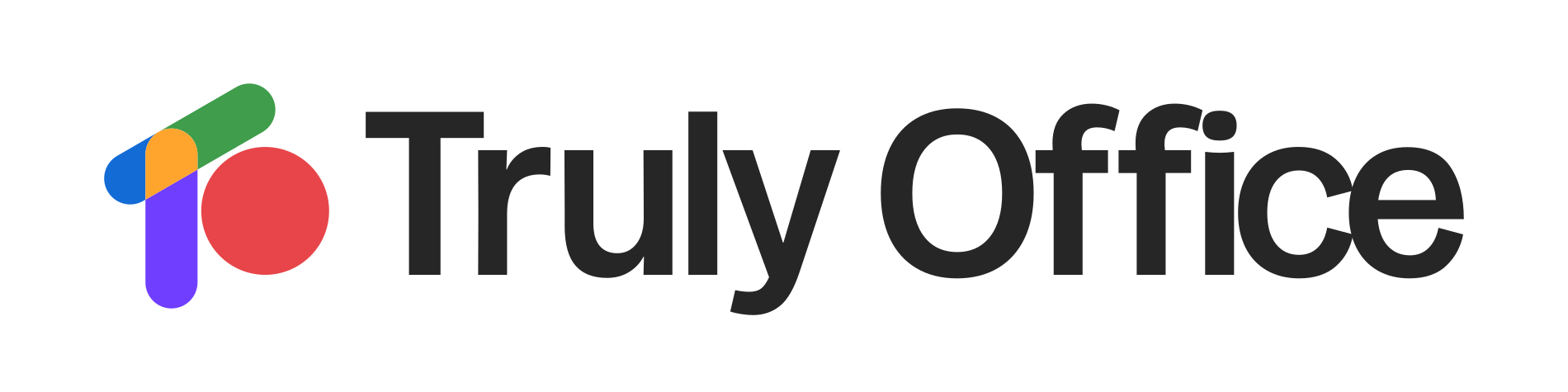
Alternatively, consider Truly Office if you're looking for a comprehensive solution to boost your work productivity. Truly Office offers a suite of productivity tools, including word processing, spreadsheet management, and presentation software, all designed to streamline your work processes.
With features like collaborative editing, cloud storage, and an intuitive user interface, Truly Office empowers you to work smarter, not harder, making it an invaluable asset for enhancing efficiency and achieving your professional goals.
The Suite has everything you need in Microsoft 356 plus PDF. It is available on various common devices (PC + Tablet + Mobile), OSs (Windows + Mac + Android + iOS), and the Web.
With TrulyOffice, you’ll experience compatibility like never before. Edit documents, PDF, ODT, TXT, and other document formats. And with the cloud interface, you can easily access all your documents from anywhere, so you can work where you do your best work.
Key features:
- Word: Word Processing with advanced features.
- Sheets: Spreadsheets with built-in formulas and charts.
- Slides: Presentation software with customizable templates.
- PDF: edit, convert, sign and do more on PDFs.
- Email inbox.
- Devices; PC + Tablet + Mobile
- OS: Windows + Mac + Android + iOS
- Storage: Truly Office Drive
Final Words
To be productive, you must be deliberate. That means starting your day right, following a schedule but taking breaks, balancing work and fun, chatting with co-workers, getting offline, and staying healthy.
We're glad you've read up to here :) And we hope you find the productivity that you need :)
If you want to read more modern technology articles, consider subscribing to our newsletter. We regularly publish tutorials, news articles, and guides to help you in your day-to-day tech life.
Further Reading
» Working Remotely Tips: Remote work tips and tools for beginners
» 8 Best Practices for Secure Remote Working
» How to Find Remote Work Online
» Remote Work Tips: Getting the most from remote working
» Tips to Boost Your Productivity at Work
» Culture at Work: How Cross-Cultural Communication Drives Workplace Success