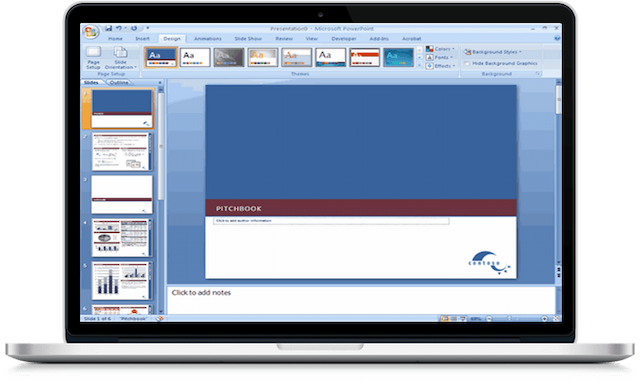Whether you're a project manager, a team leader, or someone looking to improve their collaborative efforts, understanding Microsoft Loop is essential. By the end of this article, you'll have a comprehensive grasp of its functionalities and practical applications, ensuring you're well-equipped to leverage this powerful tool.
What is Microsoft Loop?

Microsoft Loop is a next-generation collaboration tool that integrates seamlessly with the Microsoft 365 suite. It aims to enhance productivity and streamline teamwork. It's a versatile workspace where teams can create, share, and collaborate on documents, projects, and tasks in real time.
Loop's dynamic nature allows for integrating various types of content, such as text, tables, task lists, and more, into a unified document that evolves as the project progresses. At its core, Microsoft Loop focuses on fostering a fluid and interactive collaborative environment.
Unlike traditional static documents, Loop documents are living entities that multiple users can continuously update and interact with simultaneously. This real-time collaboration feature ensures that all team members are always in sync, reducing the need for endless email threads and version control issues.
Key Features of Microsoft Loop
With Microsoft Loop, teams can create shared workspaces, co-author documents, and track real-time changes. The platform also integrates with Microsoft Office apps, allowing for a seamless workflow and increased productivity.
Real-Time Collaboration
One of the standout features of Microsoft Loop is its real-time collaboration capabilities. Multiple users can work on the same document simultaneously, with changes appearing instantaneously. This eliminates the need for constant back-and-forth emailing of documents and ensures everyone is always on the same page.
Integrated Task Management
Microsoft Loop integrates task management directly into your collaborative documents. You can create, assign, and track tasks without leaving the document you're working on. This integration streamlines project management and ensures tasks align with the project's context.
Flexible Workspace
Loop provides a flexible workspace that adapts to your team's needs. You can create different sections for various aspects of your project, such as brainstorming ideas, tracking progress, and storing important documents. This flexibility helps teams stay organized and focused on their objectives.
Seamless Integration with Microsoft 365
As part of the Microsoft 365 suite, Loop integrates seamlessly with other Microsoft tools like Teams, Outlook, and OneDrive. This integration ensures a smooth workflow, allowing you to leverage the full power of the Microsoft ecosystem.
Getting Started with Microsoft Loop

To start with Microsoft Loop, you first need to download the app. As part of the Microsoft 365 suite, Loop is available to users with a valid Microsoft 365 subscription. You can download the app by visiting the Microsoft 365 website or the Microsoft 365 app launcher.
If you don't have a subscription yet, you can purchase one from SoftwareKeep for the best price on the market. We offer a variety of Microsoft Office products, including lifetime licenses and subscriptions. Browse our store to get Microsoft Office for cheap!
Once your subscription is active, log in with your Microsoft account credentials to access Microsoft Loop. From there, you can start creating new Loop documents, inviting team members, and organizing your workspace to kickstart your collaborative projects.
Setting Up Your Workspace
To get started with Microsoft Loop, you first need to set up your workspace. This involves creating a new Loop document and inviting your team members. Here's how you can do it:
- Open Microsoft Loop from the Microsoft 365 app launcher.
- Click on "New Document" to create a new workspace.
- Invite team members by clicking on the "Share" button and entering their email addresses.
Once your workspace is set up, you can add content and organize it according to your project's needs.
Creating and Managing Sections
Sections in Microsoft Loop are like chapters in a book, each dedicated to a specific aspect of your project. Here's how to create and manage sections:
- Click on the "Add Section" button in your Loop document.
- Name your section according to its purpose (e.g., "Brainstorming," "Tasks," "Resources").
- Add content to your section by clicking on the "+" button and selecting the type of content you want to add (e.g., text, table, task list).
You can easily rearrange sections by dragging and dropping them to fit your workflow better.
Adding and Assigning Tasks

Tasks are a crucial part of any project, and Microsoft Loop makes it easy to create and assign them:
- Within a section, click on the "+" button and select "Task List".
- Add tasks by typing them into the task list.
- Assign tasks to team members by clicking on the task and selecting the assignee from the dropdown menu.
You can track the progress of tasks directly within the Loop document, ensuring everyone stays on track.
How to Use Microsoft Loop
Using Microsoft Loop is straightforward and intuitive, designed to enhance your team's productivity through real-time collaboration.
Make a New Loop Document
Every project begins with a new document. Creating one is exceptionally easy in Microsoft Loop:
- Launch the Microsoft Loop app from the Microsoft 365 app launcher or directly from your desktop.
- Click on the "New Document" button on the main dashboard.
- Enter a relevant name for your document to identify its purpose easily.
- Click the "Share" button at the top right corner, enter the email addresses of your team members, and send the invitation.
Using Loop Components
Loop components are modular pieces of content that can be shared across different Microsoft 365 apps. For instance, you can create a task list in Loop and embed it in a Teams chat. Any changes made in one place will automatically update everywhere else. This feature enhances the interconnectedness of your tools, making collaboration more efficient.
Microsoft Loop Templates

Microsoft Loop offers a variety of templates to help you get started quickly. These templates are designed for different types of projects, such as meeting notes, project plans, and brainstorming sessions. To use a template:
- Click on the "Templates" button when creating a new document.
- Browse through the available templates and select one that fits your needs.
- Customize the template to suit your project's specific requirements.
Using templates can save time and ensure your documents are well-structured from the start.
Conclusion
Microsoft Loop is a powerful tool that brings together the best of collaboration and productivity in one place. By understanding its features and how to use them effectively, you can enhance your team's workflow and achieve your project goals more efficiently.
Whether you're managing a complex project or simply looking for a better way to collaborate with your team, Microsoft Loop has the tools you need to succeed.
]]>